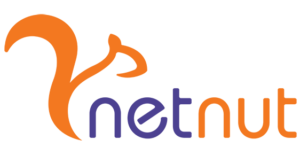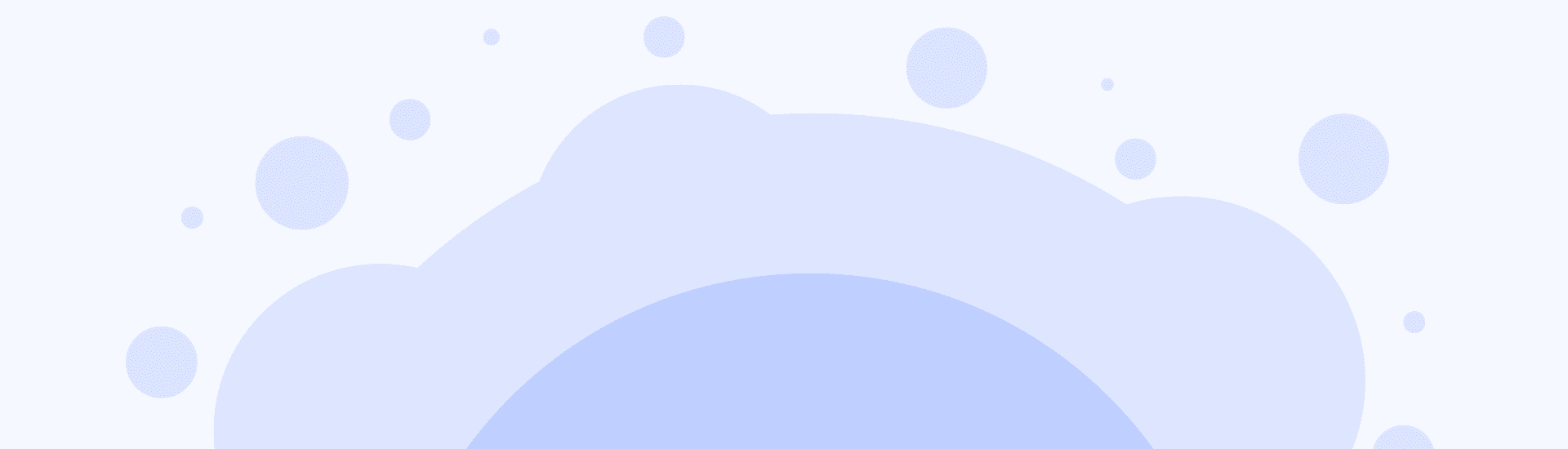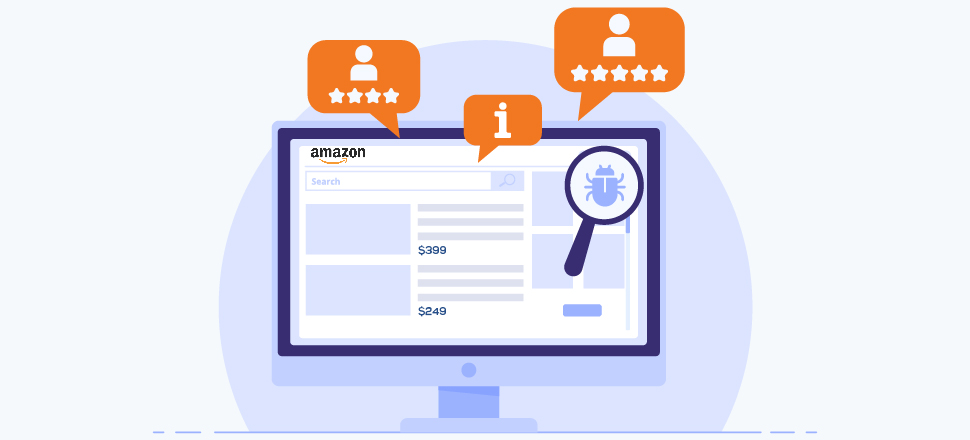在拉力猫(Lalicat)指纹浏览器配置NetNut代理
将NetNut代理与拉力猫(Lalicat)指纹浏览器集成使用,可保障安全匿名的浏览体验,尤其适用于多账号管理场景。本指南详解了配置流程,助您高效保护隐私,提升业务效率。
拉力猫指纹浏览器是什么?
拉力猫指纹浏览器(Lalicat)专为保障在线匿名与安全而设计,支持用户管理具有唯一数字指纹的多个浏览器,有效防止网站将多账户关联至同一用户主体。该浏览器完美适配数字营销专家、电商运营人员及社媒管理人员在规避检测与封禁风险的前提下安全管理多账户的需求。该浏览器建立了独立Cookies与本地存储隔离机制,确保会话独立私密,从而实现抗追踪防护并强化用户隐私保障。
在进一步配置NetNut代理前,我们需要了解拉力猫指纹浏览器的核心价值:应对日益严峻的匿名性与数据隐私问题,支持企业规避IP封锁或账号停用,实现零风险多账户管理。
拉力猫浏览器的指纹隔离技术是个亮点:通过对每个浏览器配置创建独立Cookie及本地存储环境,彻底阻断标签页间的指纹关联。该技术确保匿名性,清楚了线上可识别特征。当网站尝试获取数字指纹时,用户只需新建配置,即可实现匿名浏览。
本指南将逐步演示如何安装拉力猫及配置NetNut代理
如何设置拉力猫(Lalicat)浏览器代理
步骤1:访问 Lalicat官网 并注册账户。

步骤2:根据设备类型 下载 应用。点击免费试用可通过 Skype或Telegram
联系技术支持。

步骤3:启动拉力猫浏览器。

步骤4:点击添加浏览器配置(Add Browser Profile)创建独立指纹环境。

步骤5:设置基础参数(Basic Configuration),命名浏览器配置,如:NetNut代理-1,并选择匹配的操作系统(Operating system)。

步骤6:进入代理设置(Proxy Settings),选择HTTP代理类型。

步骤7:输入从NetNut仪表盘获取的IP地址(IP address)、端口(Port)、用户名(Username)和密码(Password)。
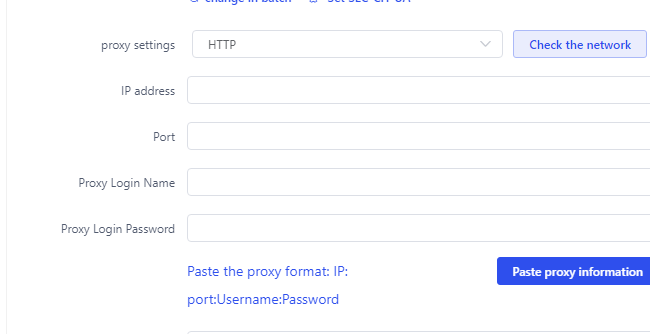
由于代理类型多样,在集成NetNut代理时,请选择HTTP或SOCKS5协议。
浏览器代理字符串示例:
USERNAME-stc-uk-sid-123456789:PASSWORD@gw-am.netnut.net:5959
主机名配置
复制NetNut提供的主机名/服务器地址。
示例:使用HTTP协议 → 输入gw-am.netnut.net;使用SOCKS5协议 → 输入gw-socks-am.netnut.net
端口配置
NetNut HTTP 代理的端口号为 5959,SOCKS5 代理的端口号为 9595。
用户名配置
用户名是您的登录凭证,获取路径:NetNut账户 > 设置(Settings) > 账单(Billing)。
代理类型 (Proxy-type) 取决于您使用何种代理。NetNut提供了三种不同的代理类型供您选择。您的用户名应包含三个组成部分:用户ID、代理类型(住宅、数据中心、静态等)和目标国家/地区。
- dc — 数据中心
- res —动态住宅代理
- stc — 静态住宅代理
国家/地区 (Country) :可以指定连接IP所属国家/地区。您可以选择”任意” (Any),连接到任意可用的国家/地区;或输入特定国家ISO代码( NetNut可用国家/地区列表: 例如., jp(日本), fr(法国)。
示例: ticketing123-res-us
您可以从客户门户获取代理用户名和密码。如果需要其他帮助,请联系客户经理。

固定IP会话
NetNut默认提供动态IP地址。若您需要静态IP地址以维持会话,则需在用户名中加入会话ID (SID)。
如何选择会话ID (SID)?
- 选择一个4到8位的数字;
- 确保数字随机且非连续,以保护您的IP地址。
例如: ticketing123-stc-us-SID-435765
代理密码
输入保密的NetNut代理密码。
步骤8:保存配置。完成上述步骤后,点击底部保存(Save)按钮。 您也可以点击高级设置(advanced settings),展开下拉菜单,包含指纹设置、时区选择等参数。

步骤9:点击检查网络(check the network),连接成功后即可尽情使用浏览器。 
步骤10:恭喜!您已成功在拉力猫指纹浏览器中配置NetNut代理。新增的代理配置将显示在主页列表中,选择打开(Open)即可启动指纹浏览器访问网络。

“NetNut+拉力猫”方案优势
强强联合,安全高效:将NetNut代理与拉力猫指纹浏览器结合使用,能显著提升安全防护能力和操作效率。NetNut代理提供高质量的住宅IP地址,是用户保障匿名浏览、有效规避网站检测的关键所在。“NetNut+拉力猫”集成方案为每个浏览器配置文件分配专属IP地址,支持用户无缝管理多个账户,大幅降低账号封禁风险,确保操作流畅稳定。
突破地域限制:NetNut代理能绕过地理封锁,助您轻松访问本地化内容。
强化安全防护:NetNut代理通过隐藏网络请求的真实源头,筑起安全屏障,有效抵御潜在的网络威胁。
提升网络体验:“NetNut代理+拉力猫浏览器”组合,共同打造可靠高效的上网体验,为高度注重网络活动隐私安全的用户提供了理想的解决方案。
结语
拉力猫反检测浏览器助您轻松管理数百个浏览器配置文件,实现配置文件完全隔离,并可通过API实现浏览器操作自动化。该浏览器可应用于电子商务、社媒营销、联盟营销、在线调查、票务抢购等多元化场景,满足您的各类业务需求。
本指南详细介绍了如何安装拉力猫浏览器及配置NetNut。如您有任何疑问,欢迎随时 联系我们;NetNut为您提供全天候技术支持服务。
想了解NetNut代理与其他工具的集成应用?请查阅NetNut的其他 集成方案。