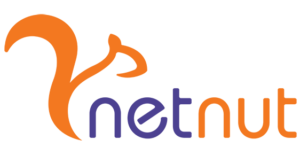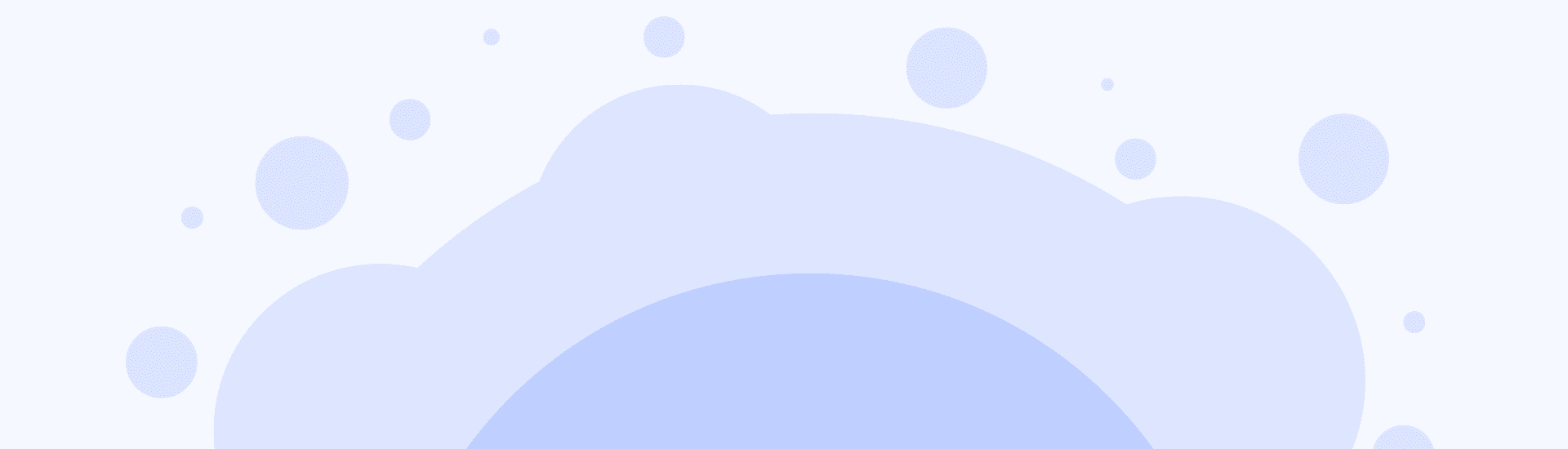分步指南:在MultiLogin配置代理设置
MultiLogin是什么?
管理众多在线账号及其关联身份,已成为个人和公司的共同难题。MultiLogin通过统一平台实现多账号的并行管理,正是为解决这一痛点而生的高效方案。
MultiLogin 的一个突出特点是可轮换IP以增强安全性。启用此功能可确保IP地址在用户浏览会话期间定期更改,使网站更难跟踪和监控用户的在线活动。
该文将提供分步指南,帮助用户配置代理设置,增强隐私安全。
如何用MultiLogin配置代理?
步骤 1: 访问 MultiLogin官网,点击“创建MultiLogin X账户”(Create a MultiLogin X Account)。

步骤 2: 使用有效邮箱注册并设置密码。注册成功后,您将在邮箱收到验证码。

步骤 3: 输入发送到您邮箱的验证码来完成账户验证。

步骤 4: 验证邮箱后,您将自动登录账户。在用户管理界面(profile),点击 “新建配置” (create new) 以设置新代理。

步骤 5: 新建配置文件后,您将被重定向到代理页面。在此页面点击 “编辑代理设置” (Edit proxy setting) 来配置代理。

步骤 6: 此配置适用于NetNut,包含 HTTP、Socks 4、Socks 5代理和 POSSH 选项。

由于代理类型多样,在集成NetNut代理时,请选择HTTP或SOCKS5协议。
浏览器代理字符串示例:
USERNAME-stc-uk-sid-123456789:PASSWORD@gw-am.netnut.net:5959
主机名配置
复制NetNut提供的主机名/服务器地址。
示例:使用HTTP协议 → 输入 gw-am.netnut.net;使用SOCKS5协议 → 输入 gw-socks-am.netnut.net
端口号配置
NetNut HTTP 代理的端口号为 5959,SOCKS5 代理的端口号为 9595。
用户名配置
用户名是您的登录凭证,您可以在NetNut账户的设置🡪账单中找到。
代理类型 (Proxy-type) 取决于您使用何种代理。NetNut提供了三种不同的代理类型供您选择。您的用户名应包含三个组成部分:用户ID、代理类型(住宅、数据中心、静态等)和目标国家/地区。
- dc — 数据中心代理;
- res —动态住宅代理;
- stc — 静态住宅代理。
国家/地区 (Country) 是指会用于连接的IP地址所属的国家/地区。您可以选择 “任意” (Any),这种情况下会选择任意可用的国家/地区;或者您可以从 NetNut可用国家/地区 : 中找到特定国家/地区的ISO代码,例如: jp (Japan), fr (France).
示例: ticketing123-res-us
您可以从客户门户获取代理用户名和密码。若您需要其他帮助,也可联系客户经理。

固定IP会话
虽然NetNut提供轮换IP地址,但您可能也需要一个静态IP地址。静态IP地址适用于当您想要通过相同的IP地址维持会话时。为此,您需要在用户名中加入会话ID (SID)。
如何选择会话ID (SID)?
- 选择一个4到8位的数字;
- 确保数字随机且非连续,以保护您的IP地址
例如: ticketing123-stc-us-SID-435765
代理密码
输入保密的NetNut代理密码。

步骤 7: 点击检查代理 查看网络状态。配置完成后将显示 “连接测试通过”(Connection test passed)。

恭喜,新建的代理配置文件将出现在您的浏览器配置文件中,可用于未来的在线活动。
结语
通过将NetNut代理集成至MultiLogin浏览器,您可在保障匿名性的前提下,高效管理多个账户并采集数据。同时,借助NetNut的地理定位能力,您还能通过指定目标地区的IP资源直接访问当地网页内容。
查看其他 “操作指南” 文章,了解如何将NetNut代理集成到其他浏览器中。
如果您对如何找到符合需求的代理解决方案有任何疑问,可以联系我们。