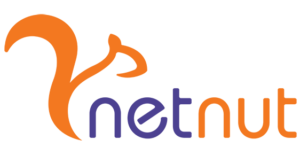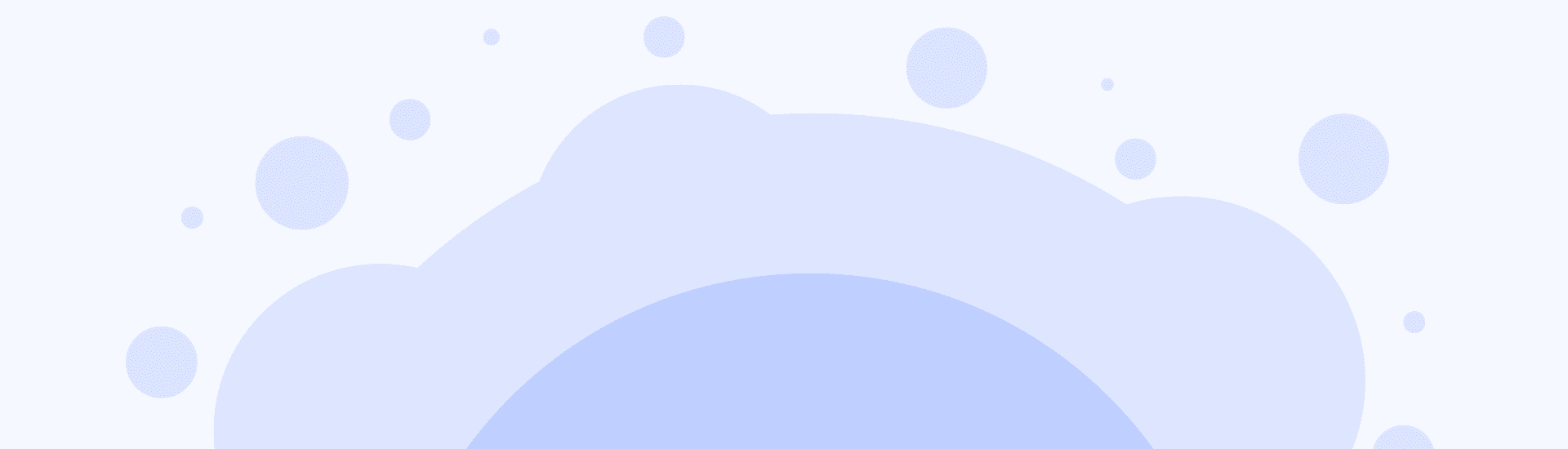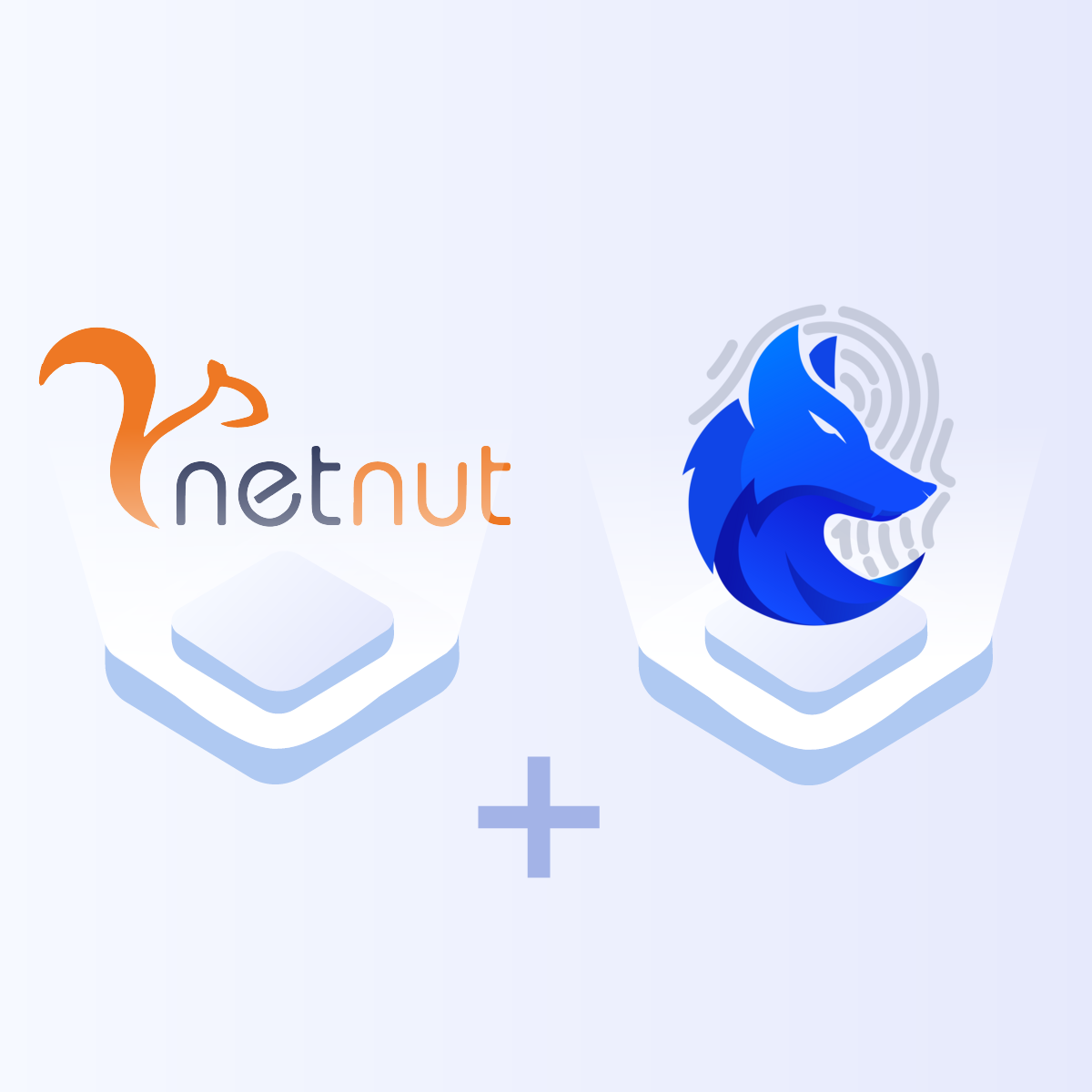GenLogin与NetNut代理集成指南:安全管理多账号的分步教程
GenLogin 是一款强大的反检测浏览器,专为专业人士设计,用于高效管理脸书(Facebook)、谷歌(Google)、亚马逊Amazon、抖音国际版TikTok等跨平台账号。通过创建具有真实浏览器指纹的配置文件,且每个配置拥有独立的用户代理、屏幕尺寸及字体等属性,每次会话都如同来自一台完全不同的物理设备。
结合GenLogin与NetNut高级代理网络,您将获得一套强大的防检测解决方案,专为自动化操作、广告投放、数据采集及联盟营销等场景设计。本指南详解了如何在GenLogin中高效集成NetNut代理,以实现最佳性能与防护。
为何选择GenLogin + NetNut方案?
由于系统会检测到相同的浏览器指纹或共享IP地址,所以使用单设备管理多账号易触发安全系统警报。GenLogin能够伪装浏览器环境,NetNut则确保每次会话都使用纯净且难以被追踪的IP地址,实现双重防护。
方案优势:
- 每次会话生成真实浏览器指纹;
- 规避IP封禁、验证码拦截及账号限制;
- 避免IP禁令,验证码拦截和账户限制
- 支持多设备工作流与团队协作。
典型应用场景
- 联盟营销;
- 电商多店铺管理;
- 加密空投活动;
- 网页数据抓取;
- 加密空投营销;
- 广告账户管理;
- 地域化广告/价格测试;
- 市场调研。
NetNut代理配置流程
步骤1:启动GenLogin
访问 GenLogin’s 官网下载桌面客户端,安装后登录控制台。

步骤2:创建浏览器配置文件
左侧面板点击 “创建配置”(Create Profile),填写配置名称 → 选择浏览器内核(推荐Chromium)。

步骤3:进入代理设置
- 滚动至代理(Proxy)区块。
- 选择 “自定义”(Custom)模式。
- 请根据NetNut 套餐方案在代理类型中选择 HTTP、HTTPS 或 SOCKS5。

步骤4:填写NetNut代理参数
字段填写指南:
-
- 主机:
SOCKS5:gw-socks.netnut.io -
- 端口:
SOCKS5:9595 -
- 用户名示例:
法国静态IP:用户名-stc-国家码-SID-随机数(yourlogin-stc-fr-SID-567123); - 密码:NetNut控制台生成的密码

用户名结构解析:NetNut用户名结构由代理类型和区域设置决定。
- res:动态住宅IP(Rotating Residential)
- stc:静态住宅IP(Static Residential)
- dc:数据中心代理(Datacenter)
- 国家码:如us(美国)、fr(法国)
- SID-XXXXXX:静态IP会话标识(Session ID)

步骤5:测试代理
点击 “测试代理”(Test Proxy),验证通过显示 “IP激活就绪”(IP Active & Ready)。

步骤6:保存配置并启动浏览
完成验证后:
- Click “Save Profile”
点击 “保存配置(Save Profile)”;点击 “运行/启动(Play/Launch)” 按钮,将在新代理及指纹环境下启动浏览器会话。
现在您可安全进行防追踪浏览,执行市场活动或安全管理账号。

方案价值总结
GenLogin与NetNut 强强联合,为多账号身份管理打造高效安全的终极解决方案。无论您是联盟营销专家、数据分析师还是增长黑客,这套组合都能以卓越的性能、匿名性与灵活性,助力您的业务规模化运营。
- 伪造真实指纹;
- 全球住宅代理;
- 突破封禁与验证;
- 完美支持Puppeteer/Selenium等自动化工具。
立即开启高效之旅?
立即注册NetNut 免费试用释放GenLogin的强劲动能!
想要专属代理方案?联系7×24小时技术支持团队获取个性化配置指导。