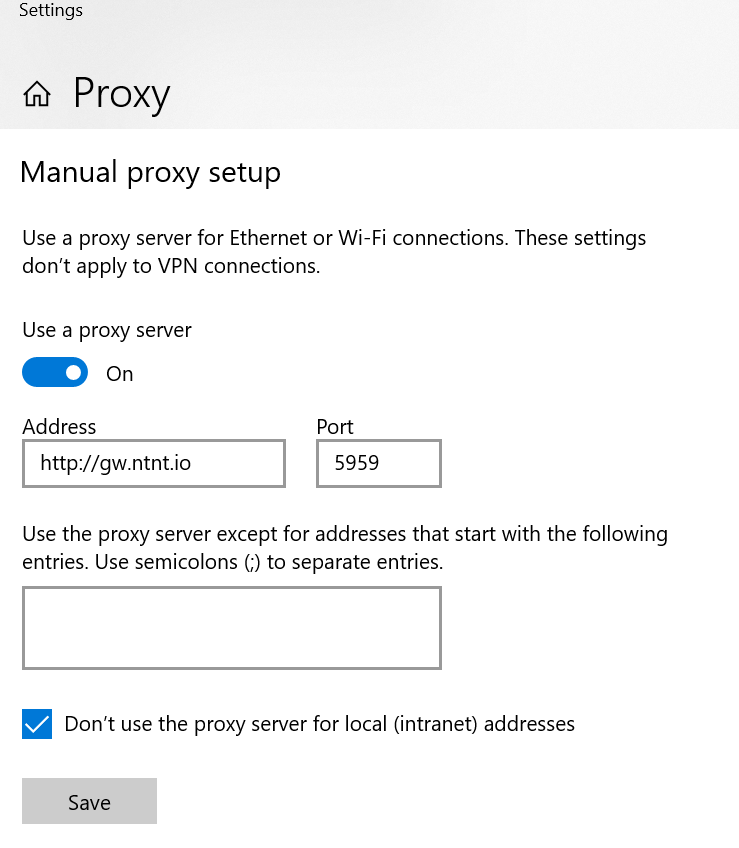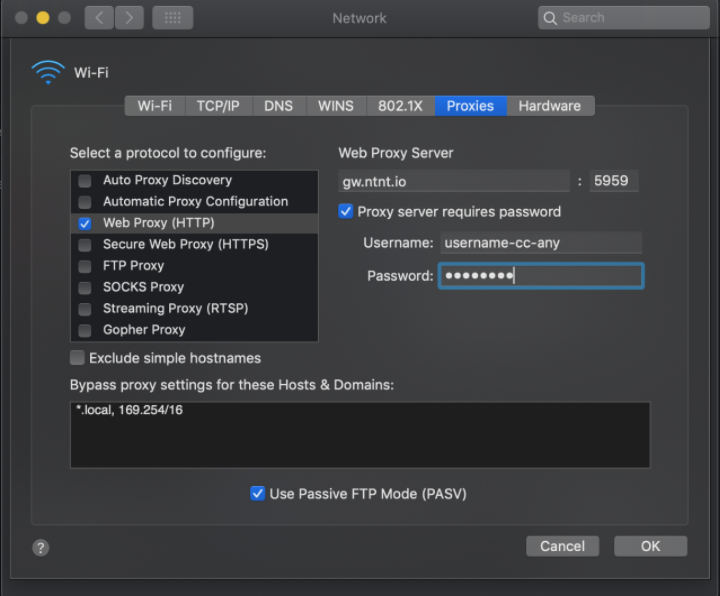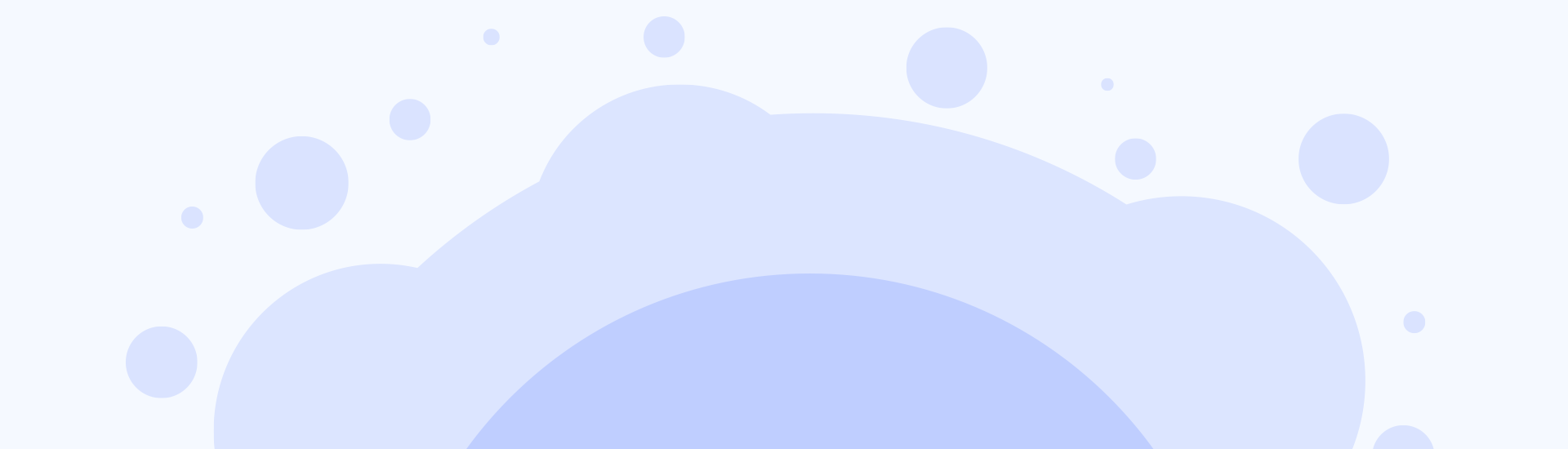
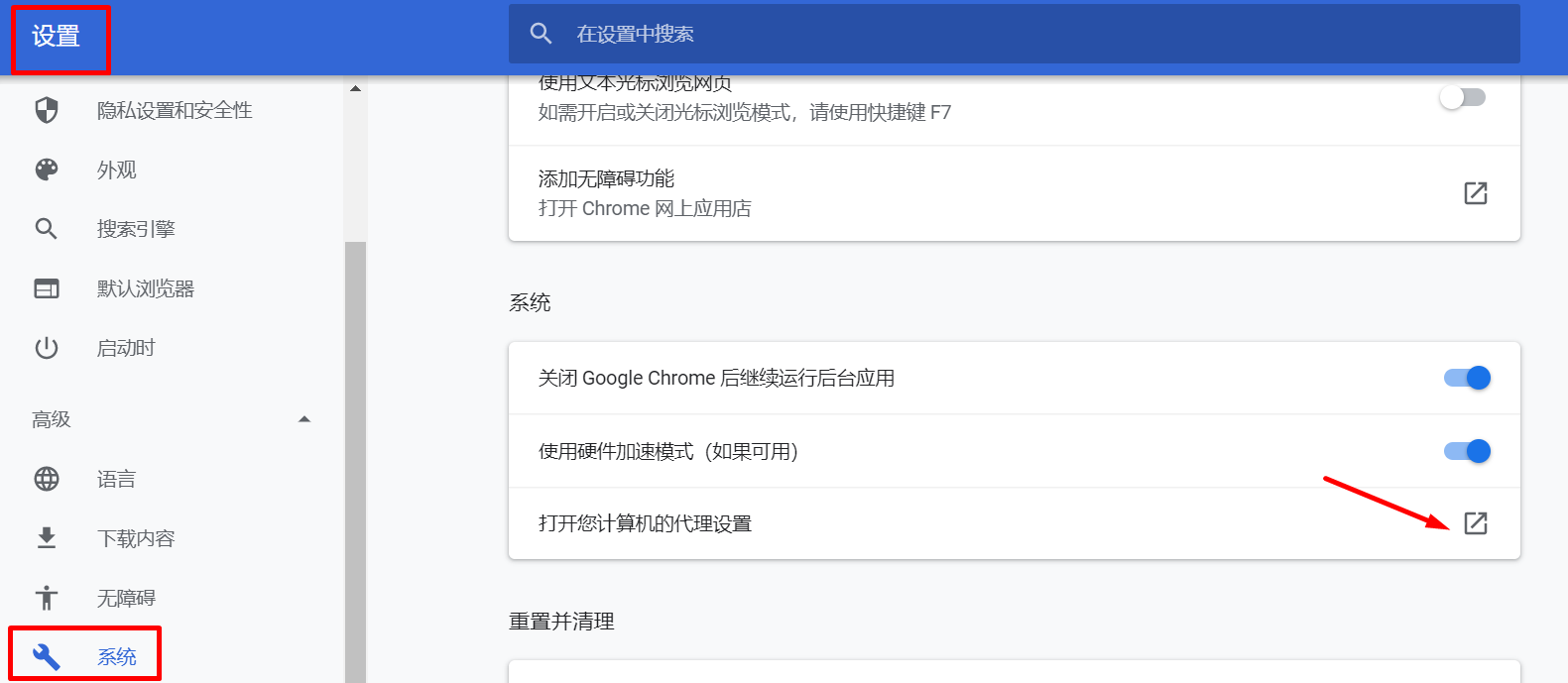
4.如果是使用动态IP,在下方框里填上:proxyusername-res-any:password
比如:chenak-res-any:K45kPi10
如果需要特定国家的IP,就把any改成该国家的代码,比如us。范例:chenak-res-us:K45kPi10
如果是使用静态IP,在下方框里填上:proxyusername-stc-any-sid-数字串:password
请把“数字串”改成1-99999999间任何几个随机数字,最大是8位数,且不能是123456这样的顺序,
比如: chenak-stac-any-sid-39875468:K45kPi10
如果需要特定国家的IP,就把any改成该国家的代码。
如果您不记得密码,可以点击“generate proxy password/生成密码”,
注意: 生成密码以后您需要等15分钟才能用它,请截图保存这个密码,以防忘记。别忘了点“SUBMIT”
5.点击保存。